|
|
CaptureWiz |
Security programs
sometimes make the screen to go black when you try to capture.
Some
security programs, like ZoneAlarm ForceField, Norton Internet Security, Trusteer Rapport and AVG have
introduced a feature which blocks screen capture. But it stupidly blocks
everyone, including you, the computer owner, from capturing your own screen.
The problem seems worst when capturing secure web pages, like bank statements
and order pages.
Cranky
Dave insists the best solution is Control Panel / Add or Remove Programs. But
we've compiled the following tips from clever customers who've found ways to
circumvent this so called "security"
In Windows 7, try a non-Aero theme
Trusteer
Rapport – many people don’t realize this is installed and blocking capture
Norton Internet
Security
ZoneAlarm ForceField Extreme Security
Norton Internet Security
Larry A suggests:
Go into Norton settings, click on transaction security and disable Crimeware Protection. 15 minutes should be enough time. Then you’ll be able to do your captures.
Rick W provides the following fix:
1 Click on the Norton Internet Security tab up top.

2 Click Reports & Statistics at the bottom.
3 Click View Transaction Protection.
4 Enter your password for Norton Internet Security.
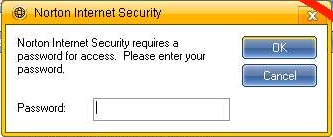
4 You’ll see a recent date where CaptureWiz.exe was blocked… highlight that event and click Allow/Block on the lower-right.
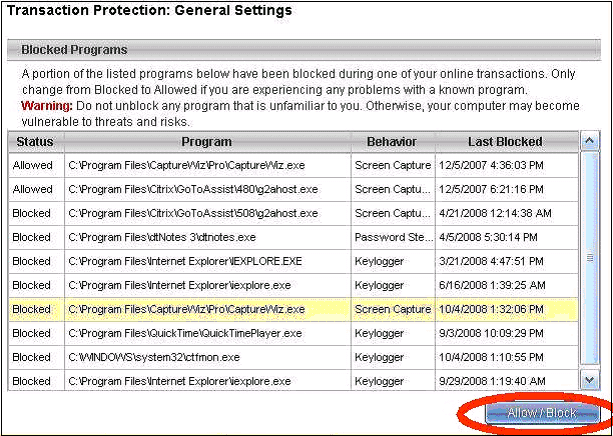
5 The “Status” which said “blocked” before should now say “allowed.”
![]()
Lance M adds that he had to restart his computer for the changes to become effective.
ZoneAlarm ForceField
Extreme Security
The simple solution is to use a different browser. Apparently, ZoneAlarm only "protects" Internet Explorer.
Bill says:
I contacted ZoneAlarm and received the following answer:
1 In ForceField's Settings screen
2 Click the Advanced tab across the top
3 Find the 'antispyware' section
4 Check or Select, "Only in allegedly secure sessions (https)"

5 Click Ok and reboot computer to ensure changes take effect
It worked for me.
Alek S. suggests checking Enable virtualization as well.
Arne D. says to wait 10 seconds after turning off Forcefield.
Another customer suggests:
In Program Control, click on "Programs". Then highlight "CaptureWiz Pro Application file". Next click on the "Options" button at bottom right. The Program Options window shown will open up. Check the top box, as shown. CaptureWiz Pro will now work. Doesn't matter if it is set as "Auto" or "Custom" on previous window.
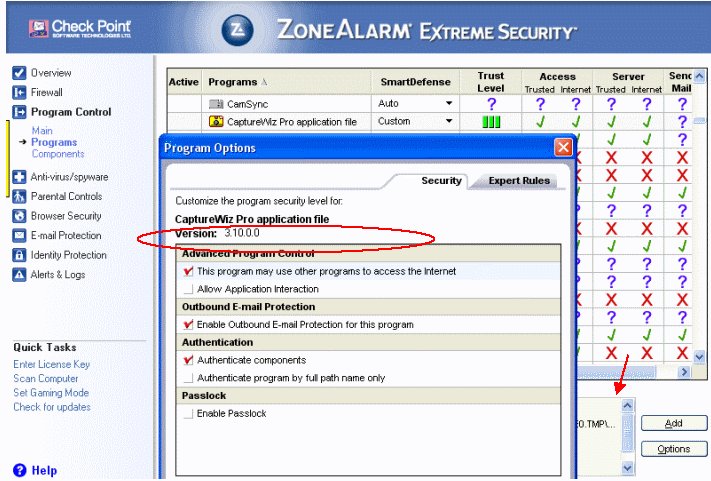
Trusteer Rapport
Craig H found this solution..

1. Open Rapport Console:
a. Click the Rapport icon, located next to the browser's address bar, and then click "Open Console", or
b. Click Start -> All Programs -> Trusteer Rapport -> Rapport Console
2. Change the policy by following these steps:
a. At the bottom of the console there is a green right arrow - click it
b. Click "Edit Policy"
c. Enter the letters as they are shown in the image and then click OK.
d. Find "Block Screen Capturing " (1st row)
e. Next to "Block Screen Capturing", Click the drop down menu and choose "Never"
f. Click "Save"
3. Reboot your computer
Webroot Security Anywhere
Screenshots from David L:

John C adds that you must also change the setting below, under PC Security:


AVG
AntiVirus
Ken B suggests:

DataMask by AOL

Reported by Raymond H.
McAfee
According to Myra H, here’s how to stop McAfee from blocking CaptureWiz:
1 Choose the PC Security tab, then click Firewall.

2 Click Internet Connections for Programs.


Other Security Programs
We haven’t received reports of other security programs causing this problem, but if you find differently, please let us know!
In Windows 7, try a non-Aero theme
A customer by the name of Terminal6 found that choosing a non-Aero theme, in addition to the above fixes, finally solved his problem, perhaps because security programs have lax support for obsolete Windows features…
